To report site rules violations or get help, contact a site moderator:
You can also contact site staff by submitting a support request » Converting Adobe Acrobat files in to Microsoft Word
| ||||||||||||||||||||||||||||||||||||||||||||||||||||
Your current localization setting
ภาษาไทย
Close search