Changing inverted comma format in WORD 2007 เธรดต่อผู้เขียนข้อความ: David Wright
|
|---|
David Wright 
ออสเตรีย
Local time: 10:47
ภาษาเยอรมัน เป็น ภาษาอังกฤษ
+ ...
I have completed a large job for a client, who now informs me (there was a misunderstanding on this) that the format for inverted commas should be " and not “. Is there any way to change these globally or do I have to redo every single one? I'd be grateful for any assistance. Text is in English, in Word 2007.
Thanks in advance
| | | | Sarah Hassan 
สหรัฐอาหรับเอมิเรตส์
Local time: 12:47
สมาชิก (2010)
ภาษาอาหรับ เป็น ภาษาอังกฤษ
+ ...
| Find and Replace | Jun 28, 2010 |
Don't know if you have tried this, but this is the easiest way to do it:
Press Ctrl+H
in the find what field enter the incorrect comma, and in the replace with field enter the correct one then press replace all.
Hope this helps
Sarah
| | | | David Wright 
ออสเตรีย
Local time: 10:47
ภาษาเยอรมัน เป็น ภาษาอังกฤษ
+ ...
TOPIC STARTER | Unfortunately it doesn't work | Jun 28, 2010 |
I've done that before (and just tried again now to check) and what happensis that it replaces all inverted commas by the same inverted comma!
Thanks all the same
dw
| | | | Alison MacG 
สหราชอาณาจักร
Local time: 09:47
ภาษาเยอรมัน เป็น ภาษาอังกฤษ
+ ...
| AutoFormat/AutoCorrect | Jun 28, 2010 |
Have you tried this?
Change curly quotes to straight quotes and vice versa
Word
Click the Microsoft Office Button, and then click Word Options.
Click Proofing, and then click AutoCorrect Options.
In the AutoCorrect dialog box, do the following:
Click the AutoFormat As You Type tab, and under Replace as you type, select or clear the "Straight quotes" with “smart quotes” check box.
Click the AutoFormat tab, and under Replace, select or clear... See more Have you tried this?
Change curly quotes to straight quotes and vice versa
Word
Click the Microsoft Office Button, and then click Word Options.
Click Proofing, and then click AutoCorrect Options.
In the AutoCorrect dialog box, do the following:
Click the AutoFormat As You Type tab, and under Replace as you type, select or clear the "Straight quotes" with “smart quotes” check box.
Click the AutoFormat tab, and under Replace, select or clear the "Straight quotes" with “smart quotes” check box.
http://office.microsoft.com/en-ca/word-help/change-curly-quotes-to-straight-quotes-and-vice-versa-HA010173242.aspx ▲ Collapse
| | |
|
|
|
Tony M
ฝรั่งเศส
Local time: 10:47
ภาษาฝรั่งเศส เป็น ภาษาอังกฤษ
+ ...
SITE LOCALIZER | Search-and-replace, but turn off auto correct feature first! | Jun 28, 2010 |
I don't know about Word 2007, but in the previous version, the option to replace standard typewriter " with smart typographic “” is under autocorrect > correct as you type
If you want to use search-and-replace, you need to make sure you turn OFF this feature first, then it should work...
Alternatively, perhaps you can search-and-replace using the actual ASCII character codes — I'm not sure that this works, but if you are able to enter them, then you should be able... See more I don't know about Word 2007, but in the previous version, the option to replace standard typewriter " with smart typographic “” is under autocorrect > correct as you type
If you want to use search-and-replace, you need to make sure you turn OFF this feature first, then it should work...
Alternatively, perhaps you can search-and-replace using the actual ASCII character codes — I'm not sure that this works, but if you are able to enter them, then you should be able to enter the relevant codes directly to force the issue (hint: you can find these codes from the 'insert special characters' menu)
You might even be able to copy-and-paste the characters into the search / replace fields. ▲ Collapse
| | | | David Wright 
ออสเตรีย
Local time: 10:47
ภาษาเยอรมัน เป็น ภาษาอังกฤษ
+ ...
TOPIC STARTER
Tony and Alison - It works - you indeed do have to switch off the autoformatting before doing search and replace.
Thanks a million (saves me an awful lot of manual changes!)
| | | | To report site rules violations or get help, contact a site moderator: You can also contact site staff by submitting a support request » Changing inverted comma format in WORD 2007 | Anycount & Translation Office 3000 |
|---|
Translation Office 3000
Translation Office 3000 is an advanced accounting tool for freelance translators and small agencies. TO3000 easily and seamlessly integrates with the business life of professional freelance translators.
More info » |
| | Wordfast Pro |
|---|
Translation Memory Software for Any Platform
Exclusive discount for ProZ.com users!
Save over 13% when purchasing Wordfast Pro through ProZ.com. Wordfast is the world's #1 provider of platform-independent Translation Memory software. Consistently ranked the most user-friendly and highest value
Buy now! » |
|
| | | | X Sign in to your ProZ.com account... | | | | | |